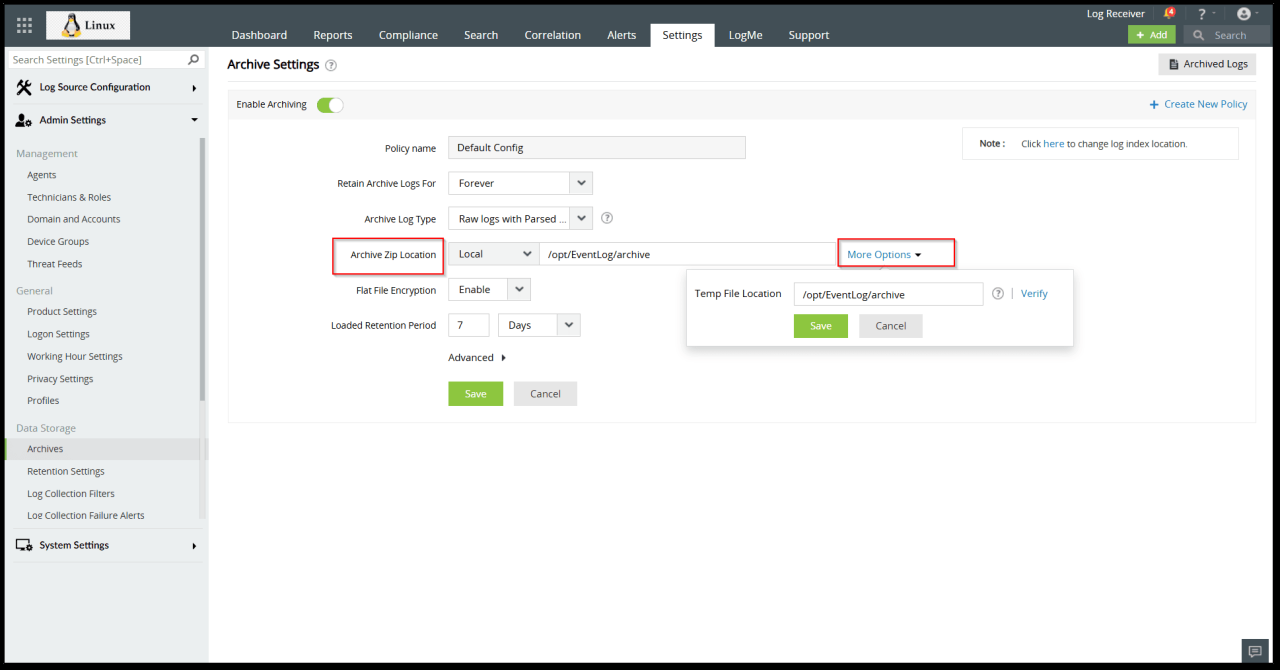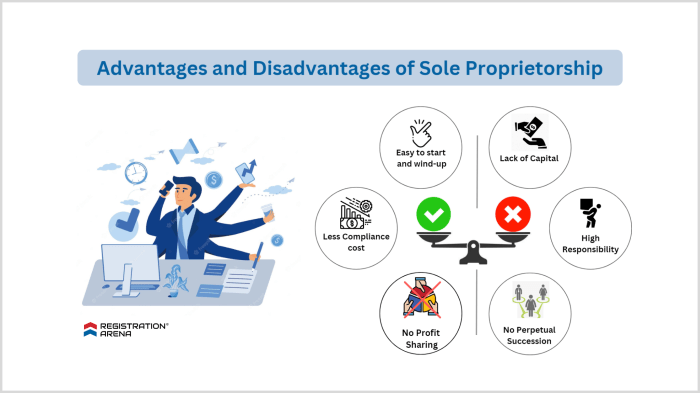How to use Kubernetes Cluster Autoscaler for cost efficiency is a critical skill for anyone managing cloud-native applications. Kubernetes, by its very nature, is designed for scalability, but without careful management, this scalability can quickly translate into escalating cloud costs. This guide dives into the intricacies of the Kubernetes Cluster Autoscaler, offering practical strategies to optimize resource utilization and control spending.
We will explore the core concepts of the Cluster Autoscaler, delve into monitoring techniques, and provide a step-by-step approach to configuration. Furthermore, we’ll examine crucial aspects like resource requests and limits, node pool management, and advanced strategies such as utilizing spot instances. By understanding these elements, you can create a Kubernetes environment that is both highly scalable and financially prudent.
Understanding Kubernetes Cluster Autoscaler Basics
The Kubernetes Cluster Autoscaler is a crucial component for managing the resources within your Kubernetes cluster efficiently. It dynamically adjusts the size of your cluster based on the demands of your workloads, ensuring optimal resource utilization and cost efficiency. Understanding its core functionalities is essential for effectively leveraging its capabilities.
Fundamental Concept of the Kubernetes Cluster Autoscaler
The primary function of the Cluster Autoscaler is to automatically scale the number of worker nodes in a Kubernetes cluster. This scaling is based on the resource requests and limits defined for the pods running within the cluster. The autoscaler aims to maintain a balance between providing sufficient resources to meet the demands of the workloads and minimizing the idle resources, thereby optimizing costs.
It continuously monitors the cluster’s resource usage and makes decisions to add or remove nodes as needed.
Determining Scaling Actions: Up or Down
The Cluster Autoscaler uses a set of metrics and heuristics to determine when to scale up or down. The core logic revolves around the pending pods (pods that cannot be scheduled due to insufficient resources) and the underutilized nodes (nodes with resources that are not being used).* Scaling Up: The autoscaler triggers a scale-up operation when it detects pending pods.
This usually occurs when a pod cannot be scheduled because no node in the cluster has enough available resources (CPU, memory, etc.) to satisfy the pod’s resource requests. The autoscaler identifies this condition and automatically adds new nodes to the cluster to accommodate these pending pods.
Scaling Down
The autoscaler initiates a scale-down operation when it identifies underutilized nodes. It determines underutilization by analyzing the resource utilization of each node and looking for nodes that have been idle for a certain period (configurable). Before removing a node, the autoscaler attempts to gracefully evict all pods from the node, ensuring they are rescheduled on other available nodes. The process of scaling down considers factors like pod disruption budgets to ensure high availability is maintained.
Scaling Strategies Supported by the Autoscaler
The Kubernetes Cluster Autoscaler supports various scaling strategies, primarily based on resource utilization metrics. These strategies are crucial for determining when and how to scale the cluster.* CPU Utilization: The autoscaler can consider CPU utilization as a primary metric for scaling. If the CPU utilization across the cluster or on individual nodes exceeds a predefined threshold, the autoscaler will likely scale up to provide more CPU resources.
Memory Usage
Similar to CPU, memory usage is another critical factor. When memory utilization reaches a certain level, the autoscaler will initiate a scale-up operation to allocate more memory resources.
Pending Pods
As previously mentioned, the presence of pending pods is a direct trigger for scaling up. The autoscaler prioritizes scheduling these pods by adding new nodes.
Node Utilization Thresholds
The autoscaler uses thresholds for node utilization. If a node is consistently underutilized for a certain period, it is considered a candidate for removal (scale-down). These thresholds are often configurable to suit specific workload requirements.
Custom Metrics (with some configurations)
The autoscaler can be configured to use custom metrics, allowing it to scale based on application-specific metrics, like the number of active users or the number of requests per second. This offers greater flexibility and control over the scaling process.
Example
Consider a web application experiencing a sudden surge in traffic. The autoscaler, monitoring CPU and memory usage, detects increased utilization. Because of the higher usage, the autoscaler adds more nodes to the cluster to handle the increased load. Later, if the traffic subsides, the autoscaler removes the underutilized nodes to optimize resource usage and costs.
Monitoring and Metrics for Autoscaling
Effective monitoring and analysis of key metrics are crucial for optimizing Kubernetes cluster autoscaling and achieving cost efficiency. Understanding these metrics allows you to proactively adjust autoscaling configurations, ensuring resources are allocated appropriately and preventing unnecessary expenses. This section will delve into the essential metrics to monitor, how to collect them using monitoring tools like Prometheus, and how to interpret these metrics for informed decision-making.
Crucial Metrics for Effective Autoscaling
Monitoring the right metrics provides valuable insights into cluster performance and resource utilization, which is essential for effective autoscaling. Analyzing these metrics helps you identify bottlenecks, predict resource needs, and fine-tune your autoscaling policies.
- CPU Utilization: This metric reflects the percentage of CPU resources being used by the pods in your cluster. High CPU utilization indicates a need for more resources, while low utilization suggests potential over-provisioning. It’s crucial to monitor both the overall cluster CPU utilization and the CPU utilization of individual nodes and pods.
- Memory Utilization: Similar to CPU utilization, this metric measures the percentage of memory resources consumed by pods. High memory utilization can lead to pod eviction or performance degradation. Monitoring memory usage helps determine if the cluster requires more memory resources.
- Pod Requests vs. Limits: Kubernetes allows you to define resource requests and limits for each pod. Monitoring the difference between these values is important. Requests define the minimum resources a pod needs to function, while limits define the maximum resources a pod can consume. A high difference between requests and limits suggests that pods may be over-provisioned, leading to wasted resources.
- Node Utilization: Analyzing the utilization of individual nodes (CPU, memory, and storage) is crucial. You can identify nodes that are consistently underutilized, which could indicate opportunities to scale down the cluster, or nodes that are constantly at capacity, which might signal a need for scaling up.
- Pending Pods: This metric indicates the number of pods that are unable to be scheduled due to insufficient resources. A high number of pending pods is a clear indicator that the cluster needs to scale up to accommodate the workload.
- Network Traffic: Monitoring network traffic (e.g., bytes in/out, packet loss) can help identify network bottlenecks and potential performance issues that might impact application responsiveness. This can indirectly influence autoscaling decisions if network limitations affect pod performance.
- Container Restart Counts: Frequent container restarts can be a symptom of resource constraints or application issues. Monitoring restart counts can help you identify pods that are struggling and require more resources.
- Errors and Latency: Monitoring application-level metrics such as error rates and latency is critical for understanding application performance and user experience. High error rates or increased latency can signal that the cluster is overloaded and needs to scale up.
Configuring Prometheus for Metric Collection
Prometheus is a popular open-source monitoring system that can be used to collect and store metrics from your Kubernetes cluster. Configuring Prometheus involves setting up a Prometheus server and configuring it to scrape metrics from various sources, including the Kubernetes API server and the kubelet on each node.
Here’s a general Artikel of how to configure Prometheus:
- Deploy Prometheus: Deploy a Prometheus server within your Kubernetes cluster. You can use a Helm chart, a Kubernetes manifest, or other deployment methods. The deployment typically includes a Prometheus configuration file (
prometheus.yml). - Configure Scraping Targets: Define scraping targets in your Prometheus configuration file. These targets specify where Prometheus should collect metrics from. Common targets include:
- Kubernetes API Server: Scrapes cluster-wide metrics.
- Kubelet: Scrapes node-level metrics.
- cAdvisor: Scrapes container-level metrics.
- Application Exporters: Scrapes metrics from your applications (e.g., using the Prometheus client libraries).
- Service Discovery: Utilize Kubernetes service discovery to automatically discover and scrape metrics from pods and services. Prometheus can automatically discover services based on annotations and labels.
- Configure Alerts: Define alerts based on the collected metrics. Prometheus can trigger alerts based on specific thresholds or conditions. For example, you can create an alert if CPU utilization exceeds a certain percentage.
Example snippet for scraping node metrics in prometheus.yml:
“`yaml scrape_configs:
job_name
‘kubernetes-nodes’ kubernetes_sd_configs:
role
node relabel_configs:
target_label
__address__ replacement: kubernetes.default.svc:443 regex: (.+):.+
source_labels
[__meta_kubernetes_node_name] target_label: instance“`
In this example, Prometheus is configured to scrape metrics from all nodes in the cluster. The kubernetes_sd_configs section defines the Kubernetes service discovery mechanism. The relabel_configs section rewrites the target address to ensure that Prometheus can correctly connect to the nodes. The job_name defines a descriptive name for the scraping job.
Interpreting Metrics for Autoscaling Optimization
Once you’ve collected metrics, the next step is to interpret them to optimize your autoscaling behavior. Analyzing these metrics allows you to fine-tune your autoscaling policies, ensuring that the cluster scales up and down efficiently based on the workload.
Here’s how to interpret some of the key metrics:
- High CPU/Memory Utilization: If the CPU or memory utilization consistently exceeds a predefined threshold (e.g., 70-80%), it’s a clear indication that the cluster needs to scale up. This suggests that the existing resources are insufficient to meet the demands of the workload. Configure your Horizontal Pod Autoscaler (HPA) to scale up pods based on these metrics. Configure your Cluster Autoscaler (CA) to scale up nodes to support the pods.
- High Number of Pending Pods: A high number of pending pods indicates that the cluster lacks the resources to schedule all the pods. The CA should scale up the cluster by adding more nodes to accommodate these pending pods.
- Low CPU/Memory Utilization: Consistently low CPU or memory utilization indicates that the cluster is over-provisioned. The CA can scale down the cluster by removing underutilized nodes.
- Node Utilization Patterns: Analyzing node utilization patterns can reveal opportunities for optimization. For example, if some nodes are consistently underutilized while others are near capacity, you might need to adjust your pod scheduling policies or consider using node affinity to distribute pods more evenly across the nodes.
- Network Traffic and Application Errors: If you observe a sudden spike in network traffic or application errors, it could be a sign of a performance bottleneck or a sudden increase in workload. This might require immediate scaling to accommodate the increased demand.
Example:
Let’s say you’re running a web application and notice that CPU utilization on your pods frequently exceeds 80%. This indicates that your application is experiencing high demand and the existing resources are not enough. To address this, you would configure your HPA to scale up the number of pods when the CPU utilization crosses the 80% threshold. The CA, in turn, will add more nodes to the cluster if needed to support the new pods.
Formula:
Desired Replicas = Current Replicas(CPU Utilization / Target CPU Utilization)
This formula can be used to estimate the number of replicas needed based on CPU utilization. For example, if your current number of replicas is 3, the CPU utilization is 90%, and the target CPU utilization is 60%, the desired number of replicas would be 4.5 (which would be rounded up to 5).
Configuring the Cluster Autoscaler
Configuring the Cluster Autoscaler (CA) is crucial for realizing cost savings while maintaining application performance. This involves deploying the CA, setting appropriate configurations, and understanding the nuances of each cloud provider. This section provides a comprehensive guide to deploying and configuring the CA, with a focus on cost efficiency.
Deploying and Configuring the Cluster Autoscaler in Various Cloud Environments
The deployment process varies slightly depending on the cloud provider. However, the core principles remain consistent: providing the CA with necessary permissions to manage the cluster’s nodes and configuring the autoscaling parameters.
AWS
Deploying the Cluster Autoscaler on AWS requires setting up the necessary IAM permissions and configuring the autoscaling group.
- IAM Role: Create an IAM role that grants the CA permissions to manage EC2 instances, including launching, terminating, and modifying instances. The role should include permissions for the following:
autoscaling:DescribeAutoScalingGroupsautoscaling:CreateOrUpdateTagsautoscaling:SetDesiredCapacityec2:DescribeInstancesec2:DescribeLaunchConfigurationsec2:DescribeImagesec2:TerminateInstances
- Deployment: Deploy the CA as a Kubernetes deployment. You can use the official Kubernetes documentation or Helm charts for a streamlined deployment.
- Configuration: Configure the CA with the autoscaling group name and other relevant parameters, such as the minimum and maximum node pool sizes. You’ll need to specify the AWS region as well. The configuration is typically done via command-line arguments or environment variables.
- Verification: Verify the deployment by checking the CA logs for any errors and by observing the scaling behavior in response to resource demands.
GCP
GCP’s deployment process is generally simpler, leveraging the integration with Google Kubernetes Engine (GKE).
- Permissions: Ensure the Kubernetes service account has the necessary permissions, typically managed through IAM. The service account requires permissions to manage Compute Engine instances.
- Enable Autoscaling: When creating or modifying a node pool in GKE, enable autoscaling and configure the minimum and maximum number of nodes.
- Cluster Autoscaler Deployment: The Cluster Autoscaler is often automatically managed by GKE. You may not need to deploy it separately, as it’s integrated into the GKE control plane.
- Verification: Monitor the node pool’s size in the GKE console or using the `kubectl` command-line tool. Observe the scaling behavior based on resource utilization.
Azure
Azure’s setup involves configuring the Kubernetes cluster with the Azure Container Service (AKS) and setting up the CA with the appropriate permissions.
- Service Principal: Create a service principal with permissions to manage virtual machines, including launching, terminating, and modifying instances.
- Deployment: Deploy the CA as a Kubernetes deployment, specifying the necessary Azure configuration parameters. You can use Helm charts or the official documentation for deployment.
- Configuration: Configure the CA with the Azure subscription ID, resource group, and other relevant parameters. This information is typically provided via command-line arguments or environment variables.
- Verification: Verify the deployment by checking the CA logs and monitoring the scaling behavior in response to resource demands.
Best Practices for Setting Minimum and Maximum Node Pool Sizes
Setting the minimum and maximum node pool sizes is a critical aspect of cost-efficient autoscaling. It’s a balance between ensuring resources are available when needed and preventing unnecessary resource consumption.
- Minimum Node Pool Size: Set the minimum node pool size based on the baseline resource requirements of your applications. This should cover the resources needed for the cluster’s core services and the minimum workload. Consider the following:
- Core Services: These include the Kubernetes control plane components and any critical system pods.
- Baseline Workload: The expected minimum resource consumption of your applications.
- Cost Optimization: A smaller minimum size leads to lower costs, but it could impact application availability.
- Maximum Node Pool Size: The maximum node pool size should be based on the peak resource requirements of your applications and the budget constraints. Consider the following:
- Peak Load: Estimate the maximum resource consumption during peak traffic or high-demand periods.
- Budget: Define a budget limit to prevent excessive scaling and associated costs.
- Performance Requirements: Ensure the maximum size is sufficient to handle peak loads without compromising application performance.
- Node Pool Sizing Considerations: Consider the impact of different instance types and their associated costs. Using spot instances can provide significant cost savings, but they may have availability limitations.
- Monitor and Adjust: Regularly monitor the cluster’s resource utilization and adjust the minimum and maximum node pool sizes accordingly. Use monitoring tools like Prometheus and Grafana to visualize resource consumption trends.
Designing a Configuration that Prioritizes Cost Efficiency over Rapid Scaling
Prioritizing cost efficiency requires careful configuration of the CA, considering factors such as scaling policies, node selection, and the use of cost-optimized instance types.
- Slow Scaling: Configure the CA to scale more slowly. This can be achieved by adjusting the scaling parameters, such as the scale-up delay, to prevent rapid and potentially unnecessary scaling.
Example: Set a longer scale-up delay (e.g., 10 minutes) to allow the cluster to handle short-lived spikes in resource demands before scaling up.
- Node Selection: Prioritize the use of cost-optimized instance types, such as spot instances or preemptible VMs, for the majority of the node pool.
Example: Configure the CA to prefer spot instances and only use on-demand instances when spot instances are unavailable.
- Resource Requests and Limits: Set appropriate resource requests and limits for all deployments. This ensures the scheduler can make informed decisions about node placement and helps prevent over-provisioning.
Example: Properly define CPU and memory requests and limits in your deployment configurations to ensure efficient resource allocation.
- Horizontal Pod Autoscaler (HPA) Tuning: Tune the HPA to scale pods based on resource utilization, such as CPU and memory usage. Adjust the target utilization percentages to balance performance and cost.
Example: Configure the HPA to scale pods when CPU utilization exceeds 70% and memory utilization exceeds 80%.
- Node Pool Management: Segment your workloads into different node pools with different instance types and scaling configurations. For example, use a node pool with spot instances for less critical workloads and a node pool with on-demand instances for critical workloads.
- Monitoring and Alerting: Implement comprehensive monitoring and alerting to track resource utilization, costs, and scaling behavior. Set up alerts to notify you of any unusual scaling patterns or cost spikes.
Resource Requests and Limits: The Foundation of Efficient Autoscaling
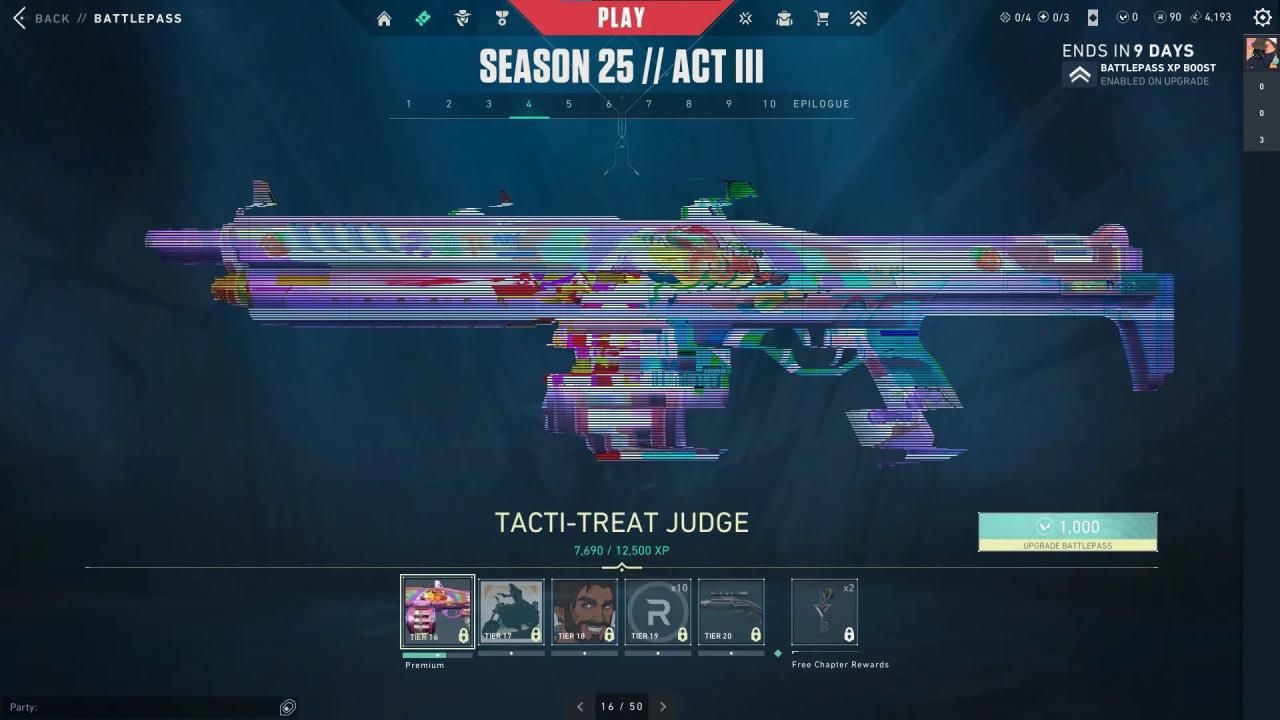
Setting appropriate resource requests and limits for your Kubernetes pods is absolutely crucial for achieving efficient autoscaling and cost optimization. Properly configured requests and limits allow the Cluster Autoscaler to make informed decisions about scaling your cluster, ensuring that your applications have the resources they need while minimizing wasted resources and associated costs. Neglecting this critical aspect can lead to a cluster that is either over-provisioned, resulting in unnecessary expenses, or under-provisioned, leading to performance bottlenecks and application instability.
Importance of Resource Requests and Limits
Resource requests and limits play a pivotal role in Kubernetes’ scheduling and resource management, directly impacting the performance and cost-effectiveness of your applications. They define the boundaries within which your pods operate, influencing how the Cluster Autoscaler reacts to changing workloads.The significance of setting resource requests and limits stems from several key factors:
- Scheduling Decisions: The Kubernetes scheduler uses resource requests to determine where to place pods. It ensures that nodes have sufficient resources available to accommodate the requested CPU and memory. Without proper requests, the scheduler might place pods on nodes that cannot adequately support them, leading to performance issues.
- Resource Allocation: Resource limits prevent pods from consuming excessive resources and potentially starving other pods on the same node. Limits act as a safety net, preventing a single pod from monopolizing node resources.
- Autoscaling Efficiency: The Cluster Autoscaler relies on resource requests to determine when to scale the cluster up or down. If pods have accurate resource requests, the autoscaler can make more informed decisions about adding or removing nodes, optimizing resource utilization and cost.
- Cost Optimization: By setting appropriate resource requests, you can avoid over-provisioning, where you allocate more resources than your applications actually need. This leads to wasted resources and higher cloud costs.
Calculating and Configuring Resource Requests and Limits
Determining the correct resource requests and limits involves a careful assessment of your application’s resource consumption. It’s not a one-size-fits-all process, and it often requires monitoring, experimentation, and refinement.Here’s a breakdown of how to calculate and configure resource requests and limits:
- Monitoring Application Resource Usage: Begin by monitoring your application’s CPU and memory usage under various load conditions. Use tools like `kubectl top pod`, Prometheus, Grafana, or cloud provider-specific monitoring solutions to gather data on your application’s resource consumption. Pay close attention to both average and peak resource usage.
- Setting Resource Requests: Resource requests should reflect the minimum resources your application needs to function correctly. Start with a conservative estimate based on your monitoring data, and then add a buffer to account for potential spikes in resource demand. It is a good practice to set requests slightly above the average usage observed during normal operations.
- Setting Resource Limits: Resource limits should be set to prevent a single pod from consuming excessive resources. The limits should be higher than the observed peak usage, but not excessively high. The goal is to provide a safety net without significantly over-allocating resources.
- Iteration and Refinement: After deploying your application with initial resource requests and limits, continue to monitor its resource usage. Adjust the requests and limits as needed to optimize performance and resource utilization. This is an iterative process, and you may need to make several adjustments before you find the optimal configuration.
For example, if your application consistently uses 500m CPU and 1Gi memory, you might start with a request of 600m CPU and 1.2Gi memory. Your limit might be set to 1000m CPU and 2Gi memory. This approach allows the application to handle occasional spikes in resource usage without being throttled while providing a buffer for the autoscaler to respond to increased demand.
Impact of Incorrect Resource Settings on Autoscaling Performance
Incorrect resource settings can severely impact the performance and cost-effectiveness of your Kubernetes cluster. Both under-provisioning and over-provisioning can lead to problems.Consider the following scenarios:
- Under-provisioning: If resource requests are set too low, the Kubernetes scheduler may place pods on nodes that do not have sufficient resources. This can lead to pod eviction, performance degradation, and application instability. The Cluster Autoscaler might not scale the cluster up quickly enough because it relies on the requests to make scaling decisions.
- Over-provisioning: If resource requests are set too high, the Cluster Autoscaler may scale the cluster up unnecessarily, leading to wasted resources and higher costs. Nodes will sit idle, consuming resources without contributing to the workload.
Let’s illustrate this with an example:Suppose you have a web application that typically consumes 200m CPU and 500Mi memory per pod.
| Setting | Impact | Explanation |
|---|---|---|
| Incorrect Request: 100m CPU, 250Mi memory | Pod Eviction, Performance Degradation | The application will likely experience performance issues, as the pods may not have sufficient resources to operate correctly. The Kubernetes scheduler might place pods on nodes that cannot meet these demands, leading to pod eviction or throttling. The Cluster Autoscaler won’t scale up quickly enough because the scheduler won’t identify the need for more resources. |
| Incorrect Limit: 100m CPU, 250Mi memory | Application Crashing | This would limit the application to use less resources than needed, which will lead to application crashes or unresponsiveness. |
| Incorrect Request: 800m CPU, 1Gi memory | Over-provisioning, Increased Costs | The Cluster Autoscaler will likely scale the cluster up more aggressively than necessary, as it will perceive a higher demand for resources. This will result in wasted resources and higher cloud costs, as nodes will sit idle, consuming resources without contributing to the workload. |
In summary, the careful consideration of resource requests and limits is fundamental to achieving efficient autoscaling and cost optimization in Kubernetes. By monitoring your application’s resource usage, setting appropriate requests and limits, and iterating on your configuration, you can ensure that your applications have the resources they need while minimizing unnecessary expenses.
Node Pool Management and Optimization
Effectively managing node pools is crucial for optimizing Kubernetes cluster costs. Node pools, which are groups of nodes with a common configuration, significantly impact the efficiency of the Cluster Autoscaler. Choosing the right node pool configurations, including instance types and sizes, can drastically reduce infrastructure expenses while maintaining application performance. This section delves into strategies for optimizing node pool configurations to achieve cost efficiency.
Impact of Node Pool Configurations on Cost
Different node pool configurations directly affect the overall cost of running a Kubernetes cluster. The selection of instance types, sizes, and the allocation of resources within each node pool are key determinants of expenditure. Understanding these impacts allows for informed decision-making to minimize costs.
- Instance Types: Different instance types (e.g., general-purpose, compute-optimized, memory-optimized) come with varying pricing models. Selecting an instance type that aligns with the workload requirements is fundamental. For example, a memory-intensive application benefits from memory-optimized instances, whereas a CPU-bound task is better suited for compute-optimized instances.
- Instance Sizes: The size of an instance (e.g., number of CPUs, memory) influences cost. Oversizing instances results in wasted resources and increased expenses. Conversely, undersizing instances can lead to performance bottlenecks and impact application availability.
- Node Pool Size: The number of nodes in a node pool directly correlates with cost. The Cluster Autoscaler manages the number of nodes, but the initial configuration of node pools sets the baseline. Optimizing the initial size and the autoscaling parameters for each node pool is essential.
- Resource Allocation: Proper allocation of resources, as discussed in previous sections, is critical. Over-requesting resources leads to inefficient resource utilization and increased costs. Accurately setting resource requests and limits allows the Cluster Autoscaler to make informed decisions about scaling the node pools.
Cost Implications of Using Different Instance Types within the Same Node Pool
Employing diverse instance types within a single node pool can introduce complexities in resource allocation and cost management. While it offers flexibility, it’s important to understand the cost implications to make informed decisions.
- Pricing Differences: Different instance types have varying hourly or on-demand pricing. Mixing instance types within a node pool means that the overall cost is a blend of these different rates. For example, a node pool might include both general-purpose and compute-optimized instances, each with a distinct cost.
- Resource Fragmentation: Using multiple instance types can lead to resource fragmentation. When the Cluster Autoscaler attempts to scale up, it might not always find the ideal instance type to fit the pending workload. This can lead to underutilized resources or inefficient scaling.
- Operational Complexity: Managing different instance types within a node pool adds complexity. It necessitates a more sophisticated understanding of resource requests, pod scheduling, and the capabilities of each instance type.
- Potential Cost Savings: In some scenarios, using a mix of instance types can lead to cost savings. For instance, leveraging spot instances (if supported by the cloud provider) alongside on-demand instances can reduce costs. This approach requires careful planning and monitoring.
Comparison of Node Pool Configurations
The following table compares different node pool configurations, outlining their pros and cons, and cost considerations. The configurations presented are illustrative and can be adapted based on specific workload requirements and cloud provider offerings.
| Configuration | Instance Type(s) | Pros | Cons | Cost Considerations |
|---|---|---|---|---|
| General Purpose | e.g., `m5.large`, `t3.medium` |
|
|
|
| Compute Optimized | e.g., `c5.large`, `c6g.medium` |
|
|
|
| Memory Optimized | e.g., `r5.large`, `x2gd.medium` |
|
|
|
| Spot Instances (with Auto Scaling) | Various, based on availability |
|
|
|
Autoscaling Profiles and Strategies
Autoscaling in Kubernetes offers powerful capabilities to dynamically adjust the size of your cluster, ensuring optimal resource utilization and cost efficiency. However, the effectiveness of autoscaling hinges on employing the right strategies and tailoring them to your application’s specific needs. This section delves into autoscaling profiles and various strategies, equipping you with the knowledge to fine-tune your autoscaling configuration for maximum impact.
Autoscaling Profiles
Autoscaling profiles are configurations that define how the Cluster Autoscaler (CA) behaves. They encapsulate the specific parameters and rules that govern the scaling process, allowing you to customize the autoscaling behavior to match your application’s demands. These profiles can be seen as blueprints for autoscaling, providing a structured approach to managing cluster resources.
Scaling Based on CPU Utilization
CPU utilization is a fundamental metric for determining resource needs. Scaling based on CPU usage ensures that the cluster has sufficient compute power to handle the workload.
- How it Works: The CA monitors the CPU utilization of the pods in the cluster. When the average CPU utilization across all pods exceeds a predefined threshold, the CA triggers a scale-up event, adding more nodes to the cluster. Conversely, when the CPU utilization drops below a lower threshold for a sustained period, the CA can scale down, removing underutilized nodes.
- Effective Scenarios:
- Web Applications: Ideal for applications where user traffic fluctuates. For example, an e-commerce site experiencing a surge in traffic during a promotional period would benefit from scaling up based on CPU usage.
- Batch Processing Jobs: Suitable for workloads that involve CPU-intensive tasks, such as image processing or video encoding. The CA can add nodes to quickly process these jobs.
- General Purpose Applications: A good starting point for many applications, providing a baseline for resource allocation.
- Considerations: CPU utilization alone may not always be sufficient. For instance, an application might be memory-bound, and relying solely on CPU metrics would not trigger scaling in that scenario.
Scaling Based on Memory Usage
Memory usage is another crucial metric, especially for applications that are memory-intensive. Scaling based on memory usage ensures that the cluster has enough memory to accommodate the workloads.
- How it Works: The CA monitors the memory usage of pods in the cluster. If the average memory utilization exceeds a defined threshold, the CA initiates a scale-up action, adding more nodes to the cluster. If memory usage falls below a lower threshold, the CA scales down.
- Effective Scenarios:
- Database Servers: Databases often require significant memory to cache data and handle queries efficiently. Scaling based on memory usage helps maintain performance as the database workload increases.
- In-Memory Caching Systems: Applications like Redis or Memcached rely heavily on memory. Autoscaling based on memory ensures that the cache has enough capacity to serve requests.
- Applications with Large Datasets: Applications processing large datasets often require substantial memory to load and manipulate data.
- Considerations: Like CPU utilization, memory usage can be a single point of failure. In addition to CPU, memory usage should be taken into account when configuring autoscaling.
Scaling Based on Custom Metrics
Custom metrics offer the flexibility to scale based on application-specific indicators. This approach allows you to tailor autoscaling to the unique demands of your workload.
- How it Works: Custom metrics can be provided by Prometheus, or other monitoring tools. The CA is configured to monitor these custom metrics. The CA then scales the cluster based on the values of these metrics, according to defined thresholds.
- Effective Scenarios:
- Queue Length: Useful for applications that process tasks from a queue. For example, if a message queue’s length increases, the CA can scale up the cluster to handle the increased workload.
- Request Rate: Applications that handle a high volume of requests, such as API gateways, can scale based on the number of requests per second.
- Specific Application KPIs: Any application-specific Key Performance Indicator (KPI) can be used. For instance, an e-commerce site might scale based on the number of active users or the number of items in user shopping carts.
- Considerations: Custom metrics require careful planning and implementation. You must ensure that the metrics accurately reflect the application’s performance and that the thresholds are appropriately set.
Cost Optimization Techniques with Autoscaling
The Kubernetes Cluster Autoscaler is a powerful tool, but its effectiveness hinges on how intelligently it’s configured. Beyond simply scaling resources, we can implement several cost optimization techniques to ensure we’re getting the most value from our cloud infrastructure. This section delves into strategies for reducing cloud spending while maintaining application performance and availability.
Leveraging Spot Instances and Preemptible VMs
A significant avenue for cost savings involves utilizing spot instances (on AWS, GCP) or preemptible VMs (on GCP). These are spare compute capacity offered at a substantial discount compared to on-demand instances. However, they come with a caveat: they can be terminated with short notice if the cloud provider needs the capacity back.To effectively use these instances, the Cluster Autoscaler must be configured to:
- Prioritize Spot Instances: The Autoscaler should attempt to provision nodes with spot instances whenever possible. This often involves creating separate node pools specifically for spot instances.
- Graceful Termination Handling: Applications running on spot instances should be designed to handle potential terminations gracefully. This might involve:
- Implementing a mechanism to detect the impending termination notice from the cloud provider.
- Ensuring that workloads can be rescheduled to other available nodes before the instance is terminated.
- Using pod disruption budgets (PDBs) to limit the number of pods that can be unavailable during a termination event.
- Monitoring and Alerting: Monitor the spot instance availability and prices. Set up alerts to notify you if spot instance availability drops significantly or prices increase beyond acceptable levels. This allows for proactive adjustments to your scaling strategy.
For example, a company running a batch processing workload could see significant cost savings by running the majority of its tasks on spot instances. The occasional interruption of a spot instance is acceptable because the workload can be automatically restarted on another available node, and the cost savings far outweigh the minor performance impact.
Troubleshooting Autoscaling Issues
Autoscaling, while a powerful feature, can sometimes encounter problems. Identifying and resolving these issues is crucial for maintaining the efficiency and cost-effectiveness of your Kubernetes cluster. This section provides guidance on common autoscaling problems and how to address them, ensuring your cluster resources are utilized optimally.
Common Autoscaling Issues
Several factors can prevent the Cluster Autoscaler from functioning correctly. Understanding these common pitfalls is the first step in troubleshooting.
- Pod Scheduling Failures: This occurs when the Autoscaler cannot find a suitable node for a pending pod. The pod might have resource requests exceeding the available resources on existing nodes, or it might have node selectors or taints that restrict its placement.
- Resource Constraints: Insufficient CPU or memory resources on existing nodes, preventing the scheduling of new pods, can trigger autoscaling. Conversely, the Autoscaler might fail to scale down if resource utilization remains high even after scaling.
- Node Pool Capacity Limits: The Autoscaler might be constrained by the maximum size configured for a node pool. When the demand exceeds the maximum capacity, the Autoscaler will be unable to provision more nodes.
- Misconfigured Autoscaling Parameters: Incorrectly configured parameters, such as the minimum and maximum node pool sizes or the scale-up/scale-down intervals, can hinder the Autoscaler’s effectiveness.
- Insufficient Permissions: The Cluster Autoscaler requires specific permissions to manage node pools. If the necessary permissions are missing, the Autoscaler will be unable to create, delete, or modify nodes.
- Network Issues: Problems with the network, such as incorrect routing or firewall rules, can prevent the Autoscaler from communicating with the cloud provider’s API to create or delete nodes.
Diagnosing and Resolving Autoscaling Problems
Effective troubleshooting involves systematically investigating potential causes. Here’s a breakdown of how to diagnose and resolve issues related to pod scheduling, resource constraints, and node pool capacity.
- Pod Scheduling Issues:
- Check Pod Events: Examine the events associated with the pending pods using `kubectl describe pod
`. Look for error messages related to resource constraints, node selectors, or taints. For instance, if the event shows “0/3 nodes are available: 3 node(s) didn’t match node selector,” the pod is not scheduled because of node selectors. - Verify Resource Requests and Limits: Ensure that the pod’s resource requests (CPU and memory) are appropriate and do not exceed the available resources on existing nodes. If the requests are too high, the pod might not be schedulable.
- Inspect Node Selectors and Taints: Verify that the pod’s node selectors and tolerations match the labels and taints of the available nodes. Mismatches will prevent the pod from being scheduled.
- Example: A pod requiring 4 CPU cores might be unschedulable if the existing nodes only have 2 CPU cores available each. Adjusting the pod’s resource requests or scaling up the node pool with nodes that have sufficient resources will resolve this.
- Check Pod Events: Examine the events associated with the pending pods using `kubectl describe pod
- Resource Constraint Issues:
- Monitor Resource Utilization: Use tools like `kubectl top nodes` or a monitoring system (e.g., Prometheus, Grafana) to track CPU and memory utilization across your nodes. Identify nodes that are consistently at or near their resource limits.
- Review Pod Resource Consumption: Analyze the resource consumption of individual pods to identify potential bottlenecks. Pods consuming excessive resources can prevent the Autoscaler from scaling down.
- Adjust Resource Requests and Limits: Optimize the resource requests and limits for your pods to ensure efficient resource utilization. Over-requesting resources can lead to wasted capacity, while under-requesting can cause performance issues.
- Example: If a node consistently shows high CPU utilization, you might need to scale up the node pool or optimize the resource requests of the pods running on that node. If a pod is consistently using 80% of its allocated CPU, it might be a candidate for increased resource allocation.
- Node Pool Capacity Issues:
- Check Node Pool Configuration: Verify the minimum and maximum sizes configured for your node pools. Ensure that the maximum size is sufficient to accommodate the expected workload.
- Review Autoscaler Logs: Examine the logs of the Cluster Autoscaler for error messages related to node pool capacity limits. The logs will indicate if the Autoscaler is unable to scale up due to exceeding the maximum size.
- Increase Node Pool Maximum Size: If the Autoscaler is unable to scale up due to reaching the maximum node pool size, increase the maximum size in the node pool configuration.
- Example: If a node pool is configured with a maximum size of 5 nodes, and the Autoscaler needs to add more nodes to accommodate the workload, it will fail. Increasing the maximum size to, say, 10 nodes will allow the Autoscaler to provision more nodes.
Troubleshooting Checklist for Common Autoscaling Problems
A structured approach helps to efficiently diagnose and resolve autoscaling issues. This checklist provides a systematic guide for troubleshooting.
- Check Cluster Autoscaler Status: Verify that the Cluster Autoscaler is running and healthy using `kubectl get deployments -n kube-system | grep cluster-autoscaler`. Ensure that there are no errors in the logs.
- Examine Pod Events: Use `kubectl describe pod
` to inspect the events of pending pods for scheduling failures. - Review Resource Requests and Limits: Ensure pods have appropriate resource requests and limits.
- Monitor Node Resource Utilization: Use `kubectl top nodes` or a monitoring system to check CPU and memory usage.
- Verify Node Pool Configuration: Confirm that the node pool’s minimum and maximum sizes are appropriate.
- Check Autoscaler Logs: Examine the Cluster Autoscaler logs for errors and warnings.
- Review Network Connectivity: Ensure that the nodes can communicate with the cloud provider’s API.
- Inspect Permissions: Verify that the Cluster Autoscaler has the necessary permissions to manage nodes.
- Test Scale-Up and Scale-Down: Manually trigger a scale-up or scale-down event to verify that the Autoscaler is functioning correctly. For example, deploy a resource-intensive pod to trigger a scale-up.
Advanced Autoscaling Considerations
Autoscaling in Kubernetes offers significant benefits, but truly optimizing its performance requires delving into advanced configurations. This section explores sophisticated techniques to fine-tune autoscaling, focusing on custom metrics and integration with external services for enhanced control and efficiency.
Using Custom Metrics for Autoscaling
Beyond the standard metrics like CPU and memory utilization, autoscaling can leverage custom metrics to make more informed scaling decisions. This allows for responsiveness to application-specific behaviors that are not directly reflected in resource usage.
To utilize custom metrics, the following steps are typically involved:
- Metric Collection: Implementing a method to collect the desired custom metric data. This could involve using an application-specific monitoring agent, exposing metrics through the Prometheus exposition format, or utilizing other data sources.
- Metric Server: Deploying a metrics server that exposes the collected custom metrics to the Kubernetes API. This server acts as an intermediary, allowing the Horizontal Pod Autoscaler (HPA) to access and interpret the custom metric data.
- HPA Configuration: Configuring the HPA to use the custom metric for scaling decisions. This involves specifying the metric name, the target value, and the type of metric (e.g., utilization, average value).
An example of how to configure autoscaling based on a custom metric:
Let’s consider a scenario where an application exposes a metric called “requests_per_second” that tracks the number of incoming requests. We want to scale the application based on this metric.
First, assume a Prometheus instance is collecting this metric. Next, we need a Kubernetes Custom Metrics API Server (e.g., the Kubernetes Metrics Server) configured to scrape Prometheus and expose the “requests_per_second” metric.
Here’s a simplified YAML configuration for the HPA:
“`yaml
apiVersion: autoscaling/v2
kind: HorizontalPodAutoscaler
metadata:
name: my-app-hpa
namespace: default
spec:
scaleTargetRef:
apiVersion: apps/v1
kind: Deployment
name: my-app-deployment
minReplicas: 2
maxReplicas: 10
metrics:
-type: Object
object:
metric:
name: requests_per_second
describedObject:
apiVersion: apps/v1
kind: Deployment
name: my-app-deployment
target:
type: Value
value: 100
“`
In this example:
- `scaleTargetRef`: Specifies the deployment to be autoscaled.
- `minReplicas` and `maxReplicas`: Define the scaling boundaries.
- `metrics`: Defines the custom metric to use.
- `type: Object`: Indicates that we are using an object metric.
- `object`: Specifies details of the object metric, including the metric name (“requests_per_second”), the target deployment, and the target value (100 requests per second). When the average requests per second exceeds 100, the HPA will scale up the deployment.
This configuration instructs the HPA to monitor the “requests_per_second” metric and scale the deployment accordingly. If the average request rate exceeds the target value, the HPA will increase the number of replicas; otherwise, it will scale down. The actual implementation of the metric collection and exposure would vary depending on the monitoring system used.
Integrating Autoscaling with a Service Mesh
Integrating autoscaling with a service mesh like Istio or Linkerd offers advanced traffic management capabilities, leading to more efficient resource utilization and improved application performance. Service meshes provide a layer of infrastructure that handles communication between microservices, offering features like traffic shaping, observability, and security.
The integration of autoscaling with a service mesh can be achieved through the following key aspects:
- Traffic-Based Autoscaling: Service meshes provide rich traffic metrics, such as request rates, error rates, and latency. Autoscaling can be configured to react to these metrics, allowing for more precise scaling based on actual traffic patterns.
- Advanced Traffic Management: Service meshes enable sophisticated traffic routing and shaping. Autoscalers can leverage these capabilities to dynamically adjust traffic distribution as pods are scaled up or down, ensuring smooth transitions and preventing service disruptions.
- Observability and Monitoring: Service meshes provide comprehensive observability into the application’s behavior, which can be used to optimize autoscaling rules. Metrics like request latency and error rates can be used to fine-tune scaling parameters and improve application performance.
An in-depth illustration of how to integrate autoscaling with a service mesh for enhanced traffic management:
Consider a scenario where an application is deployed in a Kubernetes cluster and managed by Istio. We want to scale the application based on request rates measured by Istio’s metrics.
Here’s a conceptual Artikel:
- Istio Configuration: Istio is deployed in the Kubernetes cluster and configured to inject sidecar proxies into the application’s pods. Istio automatically collects metrics, including request counts, error rates, and latency, for all traffic passing through the service mesh.
- Metrics Collection and Exposure: Istio’s metrics are exposed through Prometheus. The Kubernetes Metrics Server can be configured to scrape Prometheus and expose these Istio-generated metrics to the Kubernetes API.
- HPA Configuration with Istio Metrics: The Horizontal Pod Autoscaler (HPA) is configured to use Istio metrics for scaling decisions. The HPA will monitor the request rate for the application and scale the deployment based on this metric.
Example HPA configuration (using Istio’s request count metric):
“`yaml
apiVersion: autoscaling/v2
kind: HorizontalPodAutoscaler
metadata:
name: my-app-hpa
namespace: default
spec:
scaleTargetRef:
apiVersion: apps/v1
kind: Deployment
name: my-app-deployment
minReplicas: 2
maxReplicas: 10
metrics:
-type: Object
object:
metric:
name: istio_requests_total
describedObject:
apiVersion: apps/v1
kind: Service
name: my-app-service
target:
type: Value
value: 1000 # Example: Target requests per second
“`
In this example:
- `metric.name: istio_requests_total`: Specifies the Istio metric for the total number of requests.
- `describedObject`: Specifies the target service (“my-app-service”) that the HPA is monitoring. Istio metrics are often associated with services.
- `target.value`: Defines the target request rate (e.g., 1000 requests per second). The HPA will scale the deployment to maintain this target.
Traffic Management Integration:
With Istio, the autoscaler can be further integrated to dynamically adjust traffic distribution during scaling events.
- Gradual Scaling: When the HPA scales up the deployment, Istio can be configured to gradually shift traffic to the new pods. This prevents sudden load spikes and ensures a smooth transition. This is often done using Istio’s `VirtualService` and `DestinationRule` configurations.
- Circuit Breaking: Istio can be used to implement circuit breakers to protect the application from cascading failures. If a pod becomes unhealthy, Istio can automatically stop sending traffic to it, preventing it from impacting other parts of the system.
- Canary Deployments: Istio enables canary deployments, where a small percentage of traffic is routed to a new version of the application. The autoscaler can be used to scale the canary deployment based on its performance, allowing for safe and controlled rollouts.
This integration of autoscaling with a service mesh creates a dynamic and resilient system. The autoscaler reacts to traffic patterns, the service mesh manages traffic distribution, and together, they provide enhanced resource utilization, improved application performance, and increased stability. This approach enables a more sophisticated and efficient Kubernetes deployment.
Outcome Summary
In conclusion, mastering the Kubernetes Cluster Autoscaler is essential for achieving cost-effective cloud deployments. By understanding the fundamentals, implementing effective monitoring, and adopting optimization techniques, you can ensure your Kubernetes clusters are not only scalable but also budget-friendly. Remember that continuous monitoring and adjustment are key to maintaining optimal performance and cost efficiency in your dynamic Kubernetes environment.
Common Queries
What is the difference between the Horizontal Pod Autoscaler (HPA) and the Cluster Autoscaler?
The HPA scales the number of pods within a deployment, based on metrics like CPU or memory utilization. The Cluster Autoscaler, on the other hand, adjusts the number of worker nodes in the cluster to accommodate the pods scheduled by the HPA.
How does the Cluster Autoscaler handle different instance types?
The Cluster Autoscaler can be configured to manage multiple node pools, each potentially using different instance types. It will attempt to scale up the appropriate node pool based on the resource requests of pending pods. Careful consideration of instance type selection is crucial for cost optimization.
What happens if the Cluster Autoscaler can’t scale up?
If the Cluster Autoscaler cannot scale up (e.g., due to insufficient capacity in the cloud provider), pods may remain in a pending state. This can be caused by resource constraints, instance type unavailability, or exceeding the maximum node pool size. Monitoring is crucial to identify and resolve such issues.
How often does the Cluster Autoscaler check for scaling opportunities?
The Cluster Autoscaler checks for scaling opportunities at regular intervals, typically every 10 seconds. This interval can be configured, but it’s important to balance responsiveness with resource consumption.